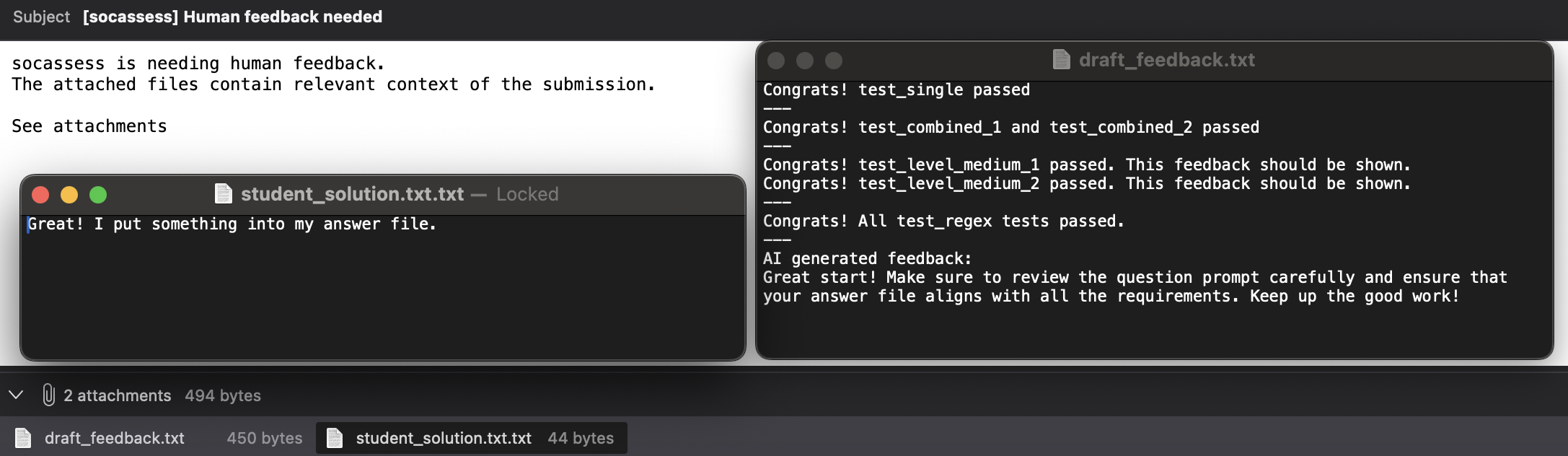Seek Human Feedback through Email
In order to send an email when automated feedback is not available, we have to
configure several keys in the socassess.toml. The most essential keys are
listed here:
[feature]
email = true
[email]
[email.account]
account = 'account' # the sender account of the mail server
password = "pswd" # the password to login to the mail server
from = 'from@address.com' # the email address to use under the account
to = "to@address.com" # to which address the email is sent, i.e., the expert email
smtp_server = "smtp.server.com" # the SMTP server to use
Like normal email service, you need an account and password for login to access its service. An account can manage multiple from addresses. When sending an email, a specific from address needs to be specified. The email will then be sent using the Simple Mail Transfer Protocol (SMTP)—it is a protocol used to send emails across email servers while sender and recipient can be on different email services.
The content of the email can be customized.
[email.content]
subject = "[socassess][Assignment 1] Human feedback needed"
email_body = '''
socassess is needing human feedback.
The attached files contain relevant context of the submission.
See attachments
'''
initial_reply = '''
An instructor has been notified for questions where pre-coded feedback is not available.
''' # the initial feedback to be shown while waiting for human feedback
To make it easier to inspect, we can attach files in the email. By default,
socassess will only attach a draft_feedback.txt file. It is useful when the AI
feature is enabled (ai = true), since it allows instructors to review the
generated AI feedback.
This is what students will see:
# Feedback
## single
Congrats! test_single passed
## combined
Congrats! test_combined_1 and test_combined_2 passed
## level
Congrats! test_level_medium_1 passed. This feedback should be shown.
Congrats! test_level_medium_2 passed. This feedback should be shown.
## regex
Congrats! All test_regex tests passed.
## non_auto
AI generated feedback:
Great start! Make sure to review the question prompt carefully and ensure that
your answer file aligns with all the requirements. Keep up the good work!
## _email
An instructor has been notified for questions where pre-coded feedback is not available.
This is the email:
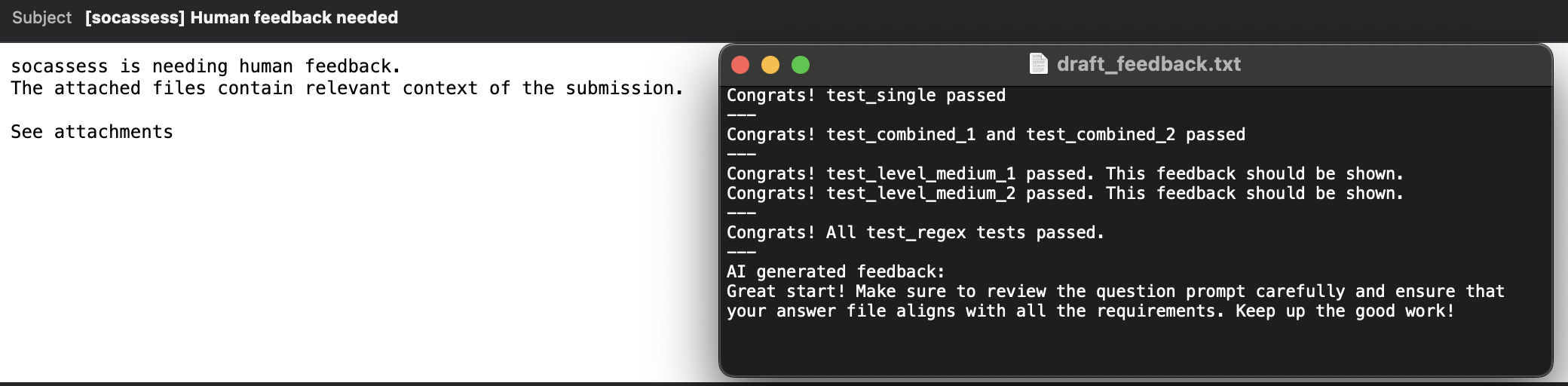
To add more attachments, socassess requires those files to be put inside an
_attachments.txt file, and all files—including the _attachments.txt—have
to be inside the artifacts folder. Any additional attachment will be renamed
with a .txt suffix.
For example, in
a1,
test_email (shown below) created the _attachment.txt and added a line
student_solution.txt into it. Therefore, the email contains two attachments:
draft_feedback.txt and student_solution.txt.txt
def test_email(artifacts, stu_answer):
"""Prepare email attachments.
socassess uses _attachments.txt to determine what to attach in the email.
Here it sends out the student solution file (`stu_answer.name`).
"""
with (artifacts / '_attachments.txt').open('a') as f:
f.write(stu_answer.name)
assert 0, "failed due to unknown reason"
artifacts/
report.xml
_attachments.txt
# content of _attachments.txt
student_solution.txt
student_solution.txt
# content of student_solution.txt
Great! I put something into my answer file.